Honey Optics cameras have the capability to stream directly to YouTube. This means you can bypass the need for a PC/Stream box. Which in some cases is great.
However there are limitations: You do need to have a strong internet upload speed, especially if you are trying to stream in 4K.
You also do not have any editing abilities. Whatever is happening live in the camera is exactly what will be streamed to YouTube.
This setup will ONLY work with 1 camera. If you are looking to stream with multiple cameras you will need to use a software encoder such as OBS.
Here are the steps on how to stream directly to YouTube.
Step 1: Make sure camera is in Static IP mode
To connect the camera to YouTube live, you need to set a static IP for your camera. Instructions for this can be found HERE.
Step 2: Enable RTMP stream
Log into the camera’s browser interface. Then go to the “Network” tab. The area we will be working in can be seen in the picture below.
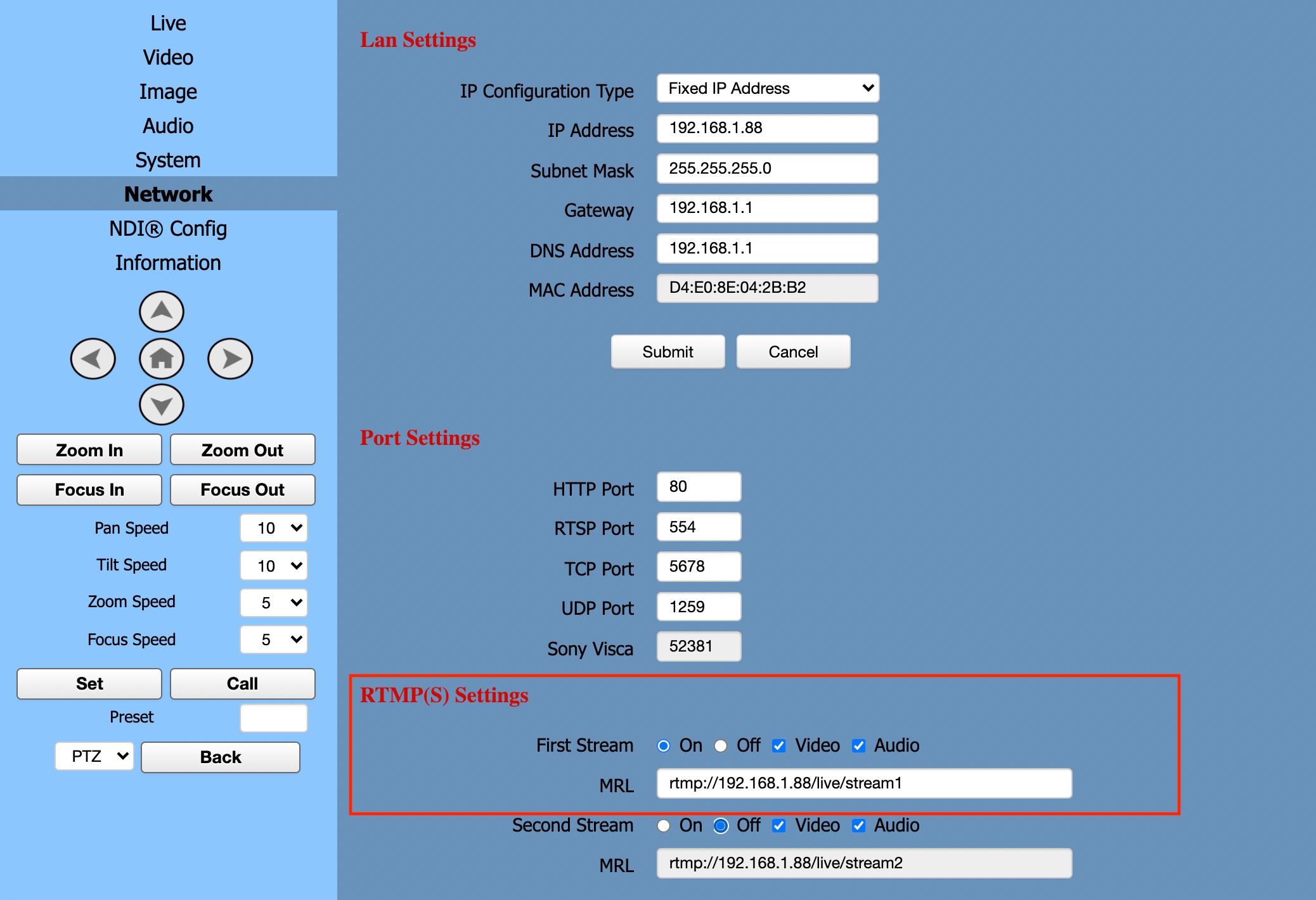
Step 3: Get Stream URL and Key from Youtube
Go to creator studio in your YouTube account and go to the “Go Live” button in the top right corner after that look for the stream URL and Stream Key. (seen below).
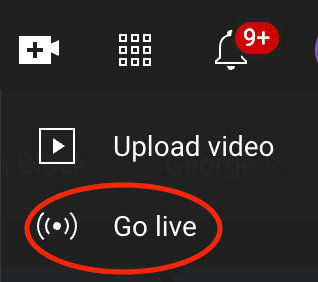
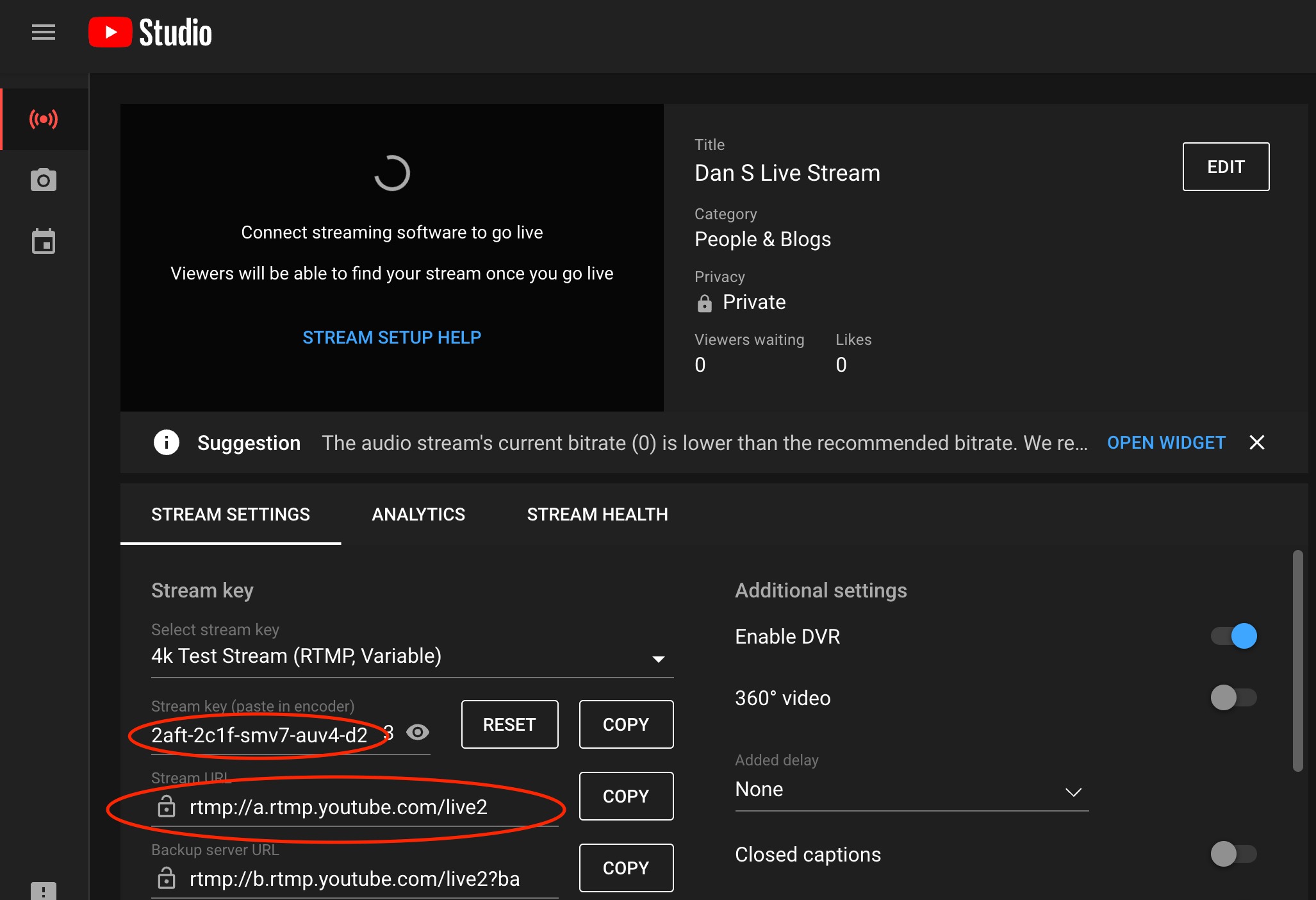
Step 4: Paste YouTube Stream URL & Key into camera
Copy the “Stream URL” (this is also known as the domain name) and paste it in the MRL on the browser interface. Then after the add a forward slash ” / ” and after that copy the Stream Key and paste it after the added ” / ” in the URL. (Please note: the key above is an example and will not work.) The final result is seen in the image below.
EXAMPLE Format of a YouTube stream URL
rtmp://a.rtmp.youtube.com/live2/2aft-3c1f-pmv7-auv4-n20q

Step 5: Apply Settings and Reboot the Camera
Apply and power cycle your camera. It may take up to 5 minutes and your camera should start streaming. Please contact support if you are having issues setting up your RTMP stream to YouTube.
